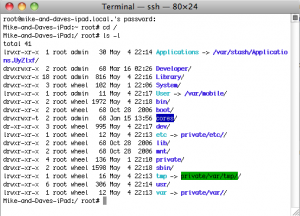The spirit of freedom
I jailbroke our iPad last night. For those unfamiliar with what jailbreaking is, it is the process of opening up Apple’s iPad software to allow modifications to the operating system that Apple itself doesn’t allow – the primary one being multitasking. In other words, on a jailbroken iPad I can listen to music in Pandora while using other apps like Mail or Safari. This is impossible on a stock iPad.
I used Spirit, a new piece of software that works with iPads and iPhones. It was the easiest jailbreak I have ever done. In the past, when I have jailbroken my iPhone, it was an hour-long process and involved a full software install. With Spirit, it was literally plugging in the iPad, clicking a button, and rebooting the iPad.
Here’s how to do it, step by step:
1. Download Spirit here.
2. Plug your iPad into your Mac
3. Let iTunes back up your iPad (better safe then sorry!)
4. Launch Spirit. The Spirit window will show you have an iPad connected.
5. Click “Jailbreak”
6. The iPad will reboot and you’ll see a progress dialog on a “spacey” background for about 30 seconds as the jailbreak is applied
7. The iPad will reboot a second time. That’s it, you are done and can disconnect.
Cydia, the iPad “jailbreak app store” will be installed. From there you can install useful apps like “Backgrounder”
For a more detailed “how to” as well as more information on what apps have been made compatible with the iPad jailbreak, check out MacStories.