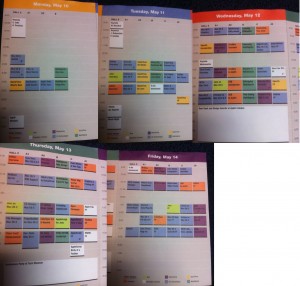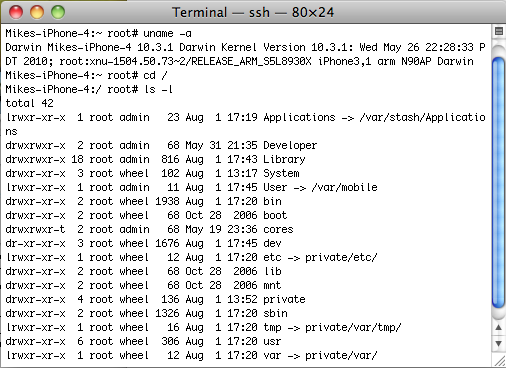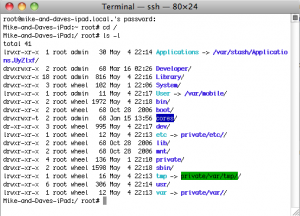How to distribute the golden ticket

The system worked…kind of
WWDC sold out in 2 hours, which was completely expected and shouldn’t have been a surprise to anyone. You almost certainly got a ticket if you met both of these conditions:
If you didn’t meet these two conditions, you probably didn’t get a ticket. Apple only sells 5000 or so, and they are non-transferrable, which kills scalping. You have scarcity in a non-market environment. The result is a lot of disappointed people.

There are a lot of potential solutions floating around, but they all have problems.
First of all, one non-solution. WWDC can’t be made bigger or split into multiple conferences. WWDC is put on by working Apple engineers, and these folks’ day jobs are writing actual code for Apple, not putting on multiple conferences each year. As for enlarging the conference, you would lose the direct interaction which is an essential part of the event, and on a practical level, there’s no much larger it could get and remain in San Francisco, even if it took over all of Moscone.
So let’s assume it will be one conference with 5000 or so attendees. The three most popular ideas for improving the ticketing process all have problems:

So what might an semi-realistic alternative distribution system for WWDC tickets look like?
There probably isn’t a good one…just keeping things as they have been is probably the way things will muddle through. But, perhaps if we combine aspects of the three alternatives somewhat of a better process could be developed.
I am thinking of something that combines the lottery and application process.
Developers would apply in advance for the chance to buy tickets (one application per developer). An application would require membership in one of the paid developer programs, and would cost additional money to apply (which would go towards the ticket cost if you got in and refunded if you didn’t). As part of the process, Apple would see what company you were from and what apps you’ve developed, but this is not a merit-based” application.
For 4000 or so of the 5000 tickets, Apple would distribute tickets randomly among all applicants. If you “won” you would have a chance to buy a ticket, good for a certain period. You could not resell or transfer a winning ticket; if you can’t go, then you would decline and the ticket would go back into the pool.
The remaining 1000 or so tickets would be for Apple to use for a “second chance” distribution. These would be for hardship cases – I am thinking of situations where say a large company has 10 applications and doesn’t win a single ticket, they could appeal and perhaps be granted a second chance ticket so at least one of their developers could attend. These second chance tickets would also be available for developers based on merit; you appeal to Apple, “show your work” so to speak and can possibly get a ticket. This wouldn’t be perfect but would give deserving devs who are unlucky a chance to get in. To discourage people skipping the first round, these second chance tickets would be somewhat more expensive.
Finally, a couple rule adjustments to allow to ticket exchanges would help. Apple should consider allowing unlimited transfer of tickets amongst members of the same company, so multiple folks could attend the conference. Of course, only one person could actually have the badge (and be admitted) at any one time. Finally Apple should allow anyone who can’t attend to return their ticket to Apple for a full refund. Apple could then redistribute the ticket into the general pool. As before, outside transfers for pay (i.e. scalping) wouldn’t be allowed.
This is not a perfect solution – for one, it is more complicated, adds an arbitrary element to the process (well, more then there already is), and would require a bit of work by Apple, but maybe it is a starting point if changes are to happen. If nothing else, maybe food for thought or conversation. See you at WWDC!