One laptop, poor child
Sting will not be able to save the rain forests, and Bono can't do shit for Africa, but nonetheless, idealists, no matter how earnest and annoying they can be, really have made this a better planet upon which to live. I admire the people behind the One Laptop Per Child (OLPC) initiative, and believe that a program which has as its goal increasing the penetration of inexpensive and easy-to-use networkable computing power to those without access to such things is an unabashedly Good Thing.
Unfortunately, when the rubber hits the road, so to speak, OLPC falls on its face. Continuing the Western tradition of sending its garbage to the Third World, the OLPC can charitably be described as, well, not very good - a grossly underpowered computer with perhaps one of the worst user interfaces ever seen on a device meant to be used by ordinary people. The slowness of the device is not a deal-killer. If the choice is between a computer or no computer, waiting 15 seconds to switch between applications is not a big deal. And on a pure hardware level, the OLPC is an impressive thing for $200 -- with a rugged, water resistant case, wifi, a small but decent color display, innovative landscape and eBook modes, and even a video camera and microphone.
However, all this innovation is destroyed by the UI. There is no way around it. It is horrible - menu-based DOS systems had easier to understand interfaces. Nobody who has ever used a computer will be able to understand the UI, and I would wager that even those who have never touched a PC will be lost. A traditional windowing system was not used for the logical reason that the display was too small. I understand this. However, the alternative would seem to be big, colorful icons that are easily understandable. Instead, though, the main OLPC UI is a confusing collection of tiny abstract shapes, little X's and O's of various colors randomly strewn about across the screen. There's an application launch bar, but it is hidden in the default view. Even once you manage to launch an application, there's no obvious way to control it, no menus, icons, or anything. The OLPC comes with a lot of interesting applications, including various music, web surfing, painting, basic programming, and writing tools, all of which could be useful for children, but each one suffers from the same horrible basic UI that makes any kind of actual use nearly impossible.
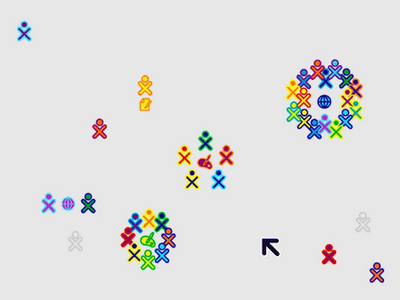

Tell me, Dave, which one is the OLPC PC, and which one is Robotron 2084?
The operating system (and UI) are open source, but I do not think this is a problem; after all, Ubuntu Linux is open source and its collaborators have managed to create a beautiful and functional UI. Rather, I think the development of the interface was done ad-hoc, without any real-world testing, by people who operated under completely misguided perceptions of what makes a computer easy or hard to learn. And, because of this, the OLPC initiative now has a huge boat anchor wrapped around it, which will drag this project down, in spite of its innovative hardware and good intentions.
There's nothing that says a semi-charitable computer has to suck. It's a bit more expensive, but ASUS's eee PC addresses all of the OLPC's shortcomings, so it can be done. I think the OLPC folks have solved half the problem - they have designed a good piece of hardware; they just need to swallow their pride, and build a UI for the device that is useable by human beings, and then, perhaps, some of their goals might be within reach.
Update: Dave checks in with a great, detailed review of the OLPC unit.
Unfortunately, when the rubber hits the road, so to speak, OLPC falls on its face. Continuing the Western tradition of sending its garbage to the Third World, the OLPC can charitably be described as, well, not very good - a grossly underpowered computer with perhaps one of the worst user interfaces ever seen on a device meant to be used by ordinary people. The slowness of the device is not a deal-killer. If the choice is between a computer or no computer, waiting 15 seconds to switch between applications is not a big deal. And on a pure hardware level, the OLPC is an impressive thing for $200 -- with a rugged, water resistant case, wifi, a small but decent color display, innovative landscape and eBook modes, and even a video camera and microphone.
However, all this innovation is destroyed by the UI. There is no way around it. It is horrible - menu-based DOS systems had easier to understand interfaces. Nobody who has ever used a computer will be able to understand the UI, and I would wager that even those who have never touched a PC will be lost. A traditional windowing system was not used for the logical reason that the display was too small. I understand this. However, the alternative would seem to be big, colorful icons that are easily understandable. Instead, though, the main OLPC UI is a confusing collection of tiny abstract shapes, little X's and O's of various colors randomly strewn about across the screen. There's an application launch bar, but it is hidden in the default view. Even once you manage to launch an application, there's no obvious way to control it, no menus, icons, or anything. The OLPC comes with a lot of interesting applications, including various music, web surfing, painting, basic programming, and writing tools, all of which could be useful for children, but each one suffers from the same horrible basic UI that makes any kind of actual use nearly impossible.
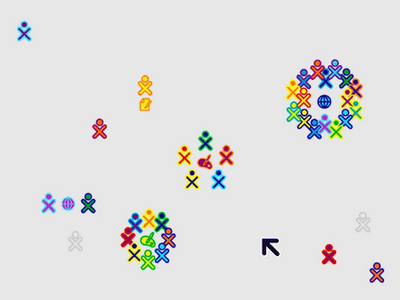

Tell me, Dave, which one is the OLPC PC, and which one is Robotron 2084?
The operating system (and UI) are open source, but I do not think this is a problem; after all, Ubuntu Linux is open source and its collaborators have managed to create a beautiful and functional UI. Rather, I think the development of the interface was done ad-hoc, without any real-world testing, by people who operated under completely misguided perceptions of what makes a computer easy or hard to learn. And, because of this, the OLPC initiative now has a huge boat anchor wrapped around it, which will drag this project down, in spite of its innovative hardware and good intentions.
There's nothing that says a semi-charitable computer has to suck. It's a bit more expensive, but ASUS's eee PC addresses all of the OLPC's shortcomings, so it can be done. I think the OLPC folks have solved half the problem - they have designed a good piece of hardware; they just need to swallow their pride, and build a UI for the device that is useable by human beings, and then, perhaps, some of their goals might be within reach.
Update: Dave checks in with a great, detailed review of the OLPC unit.
Labels: computers

